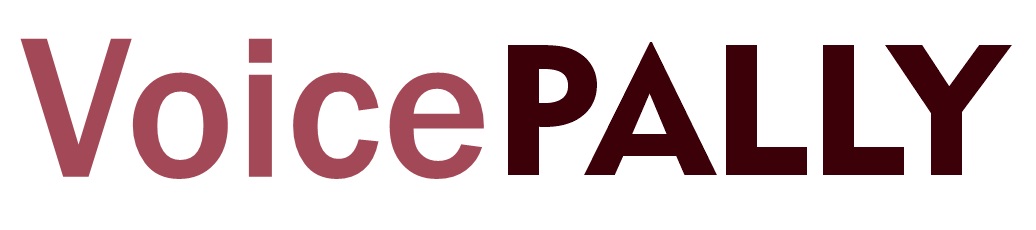In VoicePally, you have the ability to control how and when you get notified, as well as manage the privacy of your account. Both the Notification Settings and Pally Settings can be easily accessed from your profile page, ensuring you stay in control of your experience. Here’s how to use these settings to customize your notifications and account preferences.
Notification Settings On VoicePally
The Notification Settings allow you to decide when and how you want to be notified about interactions on your profile. Whether it’s someone liking your voice, sending you a private voice (message), or commenting on your posts, you can easily control what notifications you receive. Here’s a breakdown of the available notification preferences:
New Private Voice Notification: Get notified whenever another Pally sends you a private voice. If you prefer not to be disturbed by private voices, you can easily turn this off.
New Pally Notification: Want to know when someone follows you? With this setting, you’ll get notified every time a Pally joins your follower list.
New Covoice Notification: Turn this on to get a notification every time someone leaves a covoice on one of your voices.
New Revoice Notification: Revoicing is how Pallies share your voices with their pallies. If you want to be notified when someone revoices your voice, this is the option for you.
New Covoice Reply Notification: Keep track of replies to your covoices by enabling notifications for when someone responds to your covoice.
New Covoice Like Notification: If you enjoy receiving feedback, turn this setting on to be alerted whenever a Pally likes one of your covoices.
New Reply Like Notification: Similarly, if someone likes a covoice you’ve left on another Pally’s covoice, you’ll be notified if this option is enabled.
New Like Notification: Get notified whenever a Pally likes one of your voices. This can help you keep track of the popularity of your voice.
How to Access Notification Settings on VoicePally
- Head to your profile page by clicking on your profile picture or the profile icon at the bottom-right of the homepage.
- In the top-right corner, tap the three-dot menu.
- Select Notification Settings from the dropdown menu.
- You can now toggle your preferences for each type of notification on or off.
Pally Settings On VoicePally
In the Pally Settings, you have full control over your account’s privacy, visibility, and how you interact with other Pallies. These settings allow you to customize how others see you and how you engage with the VoicePally community. Here’s what you can adjust:
Email Notifications: You can choose whether to receive notifications via email. If you want to reduce the number of emails you get, simply turn this off.
Dark Mode: Prefer a darker theme for better night-time browsing? Toggle this option to switch between light and dark modes.
Profile Visibility: This setting allows you to decide whether your profile is public or private.
- Public: Any Pally can view your profile, voices, and interact with you.
- Private: Only Pallies you have pallied will be able to see your profile and interact with your content.
Allow Private Voices: If you want to control who can send you private voices, this setting is for you. Turn it off if you don’t want to receive any private voices.
Show Phone Number: You can decide whether to show your phone number to other Pallies. Turn this off if you prefer to keep your contact information private.
Show Email: Similarly, you can choose whether or not to display your email address on your profile. You can hide it by toggling this option off if you want to maintain privacy.
How to Pally Settings on VoicePally
- Open your profile page by tapping your profile picture.
- Click the three-dot menu in the top-right corner.
- Select Pally Settings.
- You can now review and adjust your settings for email notifications, privacy, dark mode, and more.
By exploring both the Notification Settings and Pally Settings, you can customize how you interact with the VoicePally community. Whether you want to control the notifications you receive or decide who can see your profile and contact you, these settings put the power in your hands.
Remember, you can always come back and adjust these settings anytime you want, ensuring your VoicePally experience stays just the way you like it!