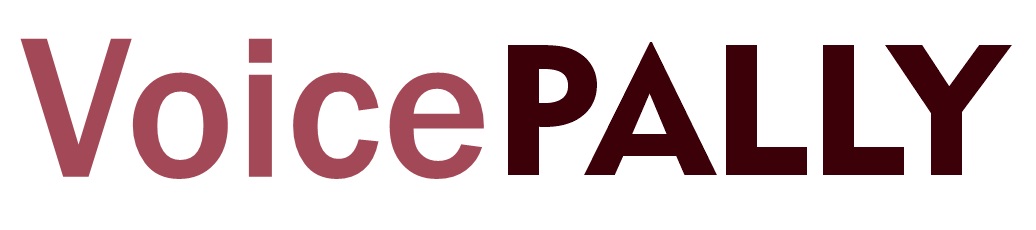On VoicePally, creating a voice means making use of the recording feature on the app to create an audio post which will be played by other users on the app. Since this is a social media app, your posts can be seen my almost everyone on the app, except you changed your account visibility to private, this will ensure that only pallies you have followed will listen to your voices.
Now, let us show you how to create a voice on VoicePally;
How To Create A Voice On VoicePally
The VoicePally app has a recording feature which enables pallies to directly record their voices or anything directly from their mobile devices and post on the app, here are the steps;
- Simply login to your account on VoicePally.
- Press the + button at the bottom center of the homepage.
- Grant microphone permission if you have not.
- Provide a title to your voice
- Press the record button to start recording, press stop when you are through.
- You can listen to what you have recorded before posting by pressing the “Play” button.
- If you are satisfied with what you have recorded then press “Create Voice” button to post, otherwise, press the “Record” button again to overide the current voice and record a new one.
How To Make A Covoice On VoicePally
What is a Covoice: A covoice is simply a term used to describe a reply to a voice post. In VoicePally, we refer to all comments and replies as covoices. Follow the steps below to make a covoice on VoicePally;
- If you are in the homepage and you have just listened to the voice you want to covoice, simply press the message icon under the voice and the recorder will appear.
- Press the ‘Record” button to start recording and stop when you are done.
- Press the “Play” button to listen to what you have recorded before you press the “Post” icon below to post it.
- Remember that you can always overide the existing recording by pressing the “record” button again to start a new recording.
- If you opened the voice to view other covoices, you can simply press the “record” button which is always present to start recording.
How To View A Voice Covoice
Now that you understand what a covoice means on VoicePally, check out how to view and listen to covoices on a particular voice:
- Simply press on the voice title or press the number of covoices displayed under the voice to open the “Pally Voice” page.
- Press the “Play” icon beside every covoice to listen.
- If a covoice has a reply, press the “Covoice Replies” under the covoice to view and listen to all the replies to the covoice.
How To Reply A Covoice
Replying to a covoice simply means replying to a reply, there are two ways to do this;
- Tap on the covoice body or tap on “Covoice Replies” to navigate to the covoice page.
- To reply to the main covoice, press the “record” button on the covoice page to start recording a covoice.
- Press the “post” icon to reply the covoice.
- To reply a covoice reply, press the “covoice” button under the reply.
- The covoice reply recorder will appear, press the “record” button to start recording, press stop when you are done.
- You can play what you have recorded before posting by pressing the “play” button just beside the “record button”.
- Press the “post” icon to reply to the covoice reply.
- Use this same step to reply to any covoice reply.
How To Delete A Voice or Covoice On VoicePally
VoicePally allows users to delete voices and covoices made by them. Users can not delete voices made by other users, except they are authors of the voices where the covoices were made. You will always see the delete icon beside any voice or covoice you are eligible to delete;
- Ensure you are logged in to your VoicePally account.
- Access the voice, or covoice you want to delete
- Click on the delete icon beside the voiceor covoice you want to delete.
- Confirm the delete action and it will be deleted.