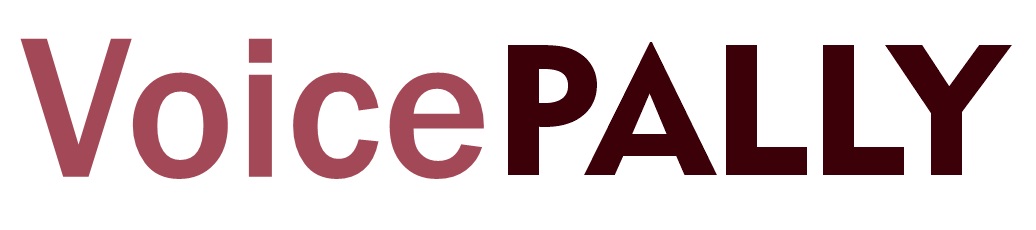VoicePally allows you to personalize your profile to better reflect who you are, having the power to make changes to your profile gives you the opportunity to keep your pallies updated with your current details. However, not all details can be edited, this is to ensure consistency in identity of pallie.
Profile Details You Can Change
Below are the profile details you can change on your own in VoicePally:
- Profile Picture: You can update your profile picture as many times as you like.
- Account Email: You can change your email address directly in the app. This new email will become your login email.
- Account Phone Number: You can update your phone number whenever needed.
- About You: You can modify the “About You” section to provide more information or update details about yourself.
These changes can be made by navigating to your profile page and selecting the “Edit Profile” option.
Note: For changes to your first name, last name, country, or gender, you will need to contact VoicePally support via email: users@voicepally.com.
How To Change Your Profile Picture on VoicePally
- Go to Your Profile: Open the VoicePally app and navigate to your profile page.
- Edit Your Profile: Tap on “Edit Profile”.
- Change Profile Picture: Select “Change Profile Picture”.
- Pick A Picture: Choose the new picture you want to use from your device.
- Save Changes: Tap “Save” at the bottom of the Edit Profile page to update your profile picture.
Note: You can update your profile picture as often as you like. We encourage you to use a real picture of yourself so other pallies can easily recognize you!
How To Change Your Account Email on VoicePally
- Navigate to Your Profile: Open the VoicePally app and go to your profile page.
- Edit Your Profile: Tap on “Edit Profile”.
- Update Your Email: Delete the current email and type in your new email address.
- Save Changes: Press “Save” to update your email.
Note: The new email will be used to log in and will be important for password recovery and communication. Make sure it is a valid and accessible email address.
How To Change Your Account Phone Number on VoicePally
- Go to Your Profile: Open the VoicePally app and head to your profile page.
- Edit Your Profile: Tap “Edit Profile”.
- Update Your Phone Number: Remove the old phone number and enter your new phone number.
- Save Changes: Hit “Save” to update your phone number.
Note: Make sure to use your current phone number as it might be needed for account verification and recovery.
How To Edit About You on VoicePally
- Access Your Profile: Open the VoicePally app and go to your profile page.
- Edit Your Profile: Tap “Edit Profile”.
- Update the About You Section: In the “About You” field, write or update the details you want to share about yourself.
- Save Changes: Press “Save” to update the information.
Note: You can update this section as many times as you wish to keep your profile current.
How To Change Your Name, Country, or Gender on VoicePally
For changes to your first name, last name, or country, you’ll need to contact VoicePally directly. Follow these steps:
- Compose an Email: Send an email to users@voicepally.com.
- Include Your Request: Clearly state the changes you want to make (e.g., new first name, last name, or country).
- Explain: Provide a brief reason for each change.
- Send Your Request: Send the email and wait for a response from the VoicePally support team.
Note: These requests are handled manually, so please allow some time for processing.