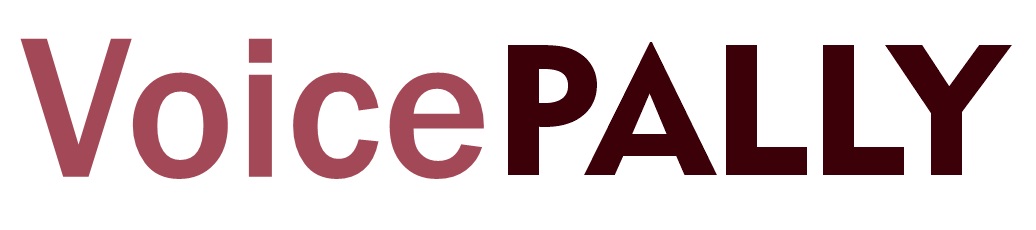In VoicePally, connecting with other Pallies on a more personal level is easy with the Private Voice feature. This allows you to send and receive voices privately, without the need to exchange phone numbers. Here’s how you can send and listen to Private Voices:
How to Send a Private Voice on VoicePally
- Open a Pally’s Profile: To send a Private Voice, start by going to the profile of the Pally you wish to connect with. Tap on their profile picture or find them through the search bar.
- Send a Private Voice: Once on their profile, tap on the message icon below the pally name.
- Record Your Voice: Press the record button to begin speaking. Press stop when you’re done recording. You can listen to your recording by pressing the play button if needed.
- Send Your Private Voice: After recording, tap “Send Private Voice” to deliver your Private Voice.
The Pally will receive a notification letting them know they’ve received a Private Voice from you.
Note: Make sure your Allow Private Voices setting in Pally Settings is turned on to receive Private Voices from others.
How to Listen to a Private Voice on VoicePally
- Open Your Inbox: To listen to a Private Voice, head to your inbox by tapping on the message icon located in the bottom bar at the homescreen. This is where all your Private Voices will be stored. You will also receive a notification whenever a new Private Voice comes in.
- Select the Private Voice Conversation: Tap on the conversation to open it. You’ll see a play button for the Private Voice you’ve received.
- Play the Private Voice: Hit the Play button to listen to the message. You can replay it as many times as you like, or even respond with your own Private Voice.
Tip: If you’re not interested in receiving Private Voices from Pallies, you can control this through your Pally Settings.